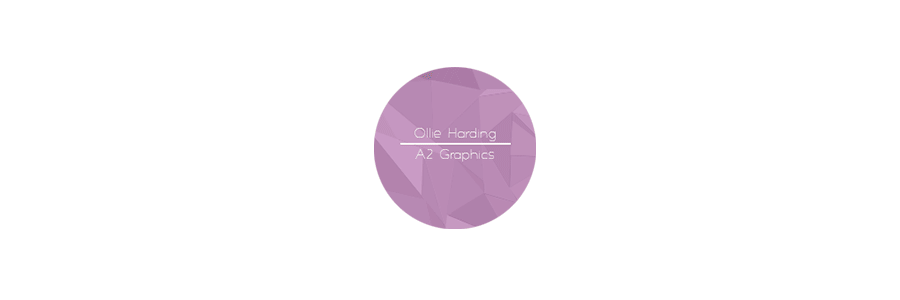In this post I will be looking at how different fonts can be used in an application, but also reasons why certain fonts will be used to follow conventions or why they are used to challenge them. I will be using a few different typeface group to experiment, to see which font will work best.
With use of script font in a calendar app, it breaks up the formality the rest of the app. This font borders on legibility as you may find it difficult to read, with the letters be so close together, but breaks up the very simple and functional application. Large amount of text with this font would be extremely hard to read, but that is exactly the opposite of what the designer intended for the typeface.

Using a large display font, will instantly grab the users attention when opening the application, but doesn't really have a purpose as the user is more likely to open the application because of the icon displayed and when it has opened they won't need a large typeface to remind them the app they are using. The legibility of this typeface is very good, as it is easy to distinguish the individual letters. However, readability can be different as a large amount of text in this typeface would be difficult to read and scan through because all the letters are capitalised. For this example the font choice would is good but not so much needed as the user would already realise the application they are using.

Another display font being used is Chalkduster, which really is pointed towards one purpose. This typeface would be used in a handcrafted/handwritten type of environment, maybe used in kids books. This doesn't have great legibility as some of the letters could be hard to distinguish each individual letter. Readability isn't much better as large amount of text in this font would be difficult to read. With the other aspects and features of this app, I feel this font wouldn't work well with the application. As it displays a handmade and fun vibe, it doesn't continue the apps easily readable and highly functional design, therefore not a good choice for this application.

Finally I decided to use Helvetica Ultralight, which is great for legibility as you can easily make out each individual letter. It also continues a professional and clean interface without drawing the users focus away from the applications main functionality. I would say one problem with my font choice is that it does not contrast with the other fonts on the screen, as it also very simple and functional. Changing the font to a more stand out typeface may distract the user or could enhance the visual aspects of my application.